This is a Free Online Tool to Compress JPEG Images to lowers file sizes.
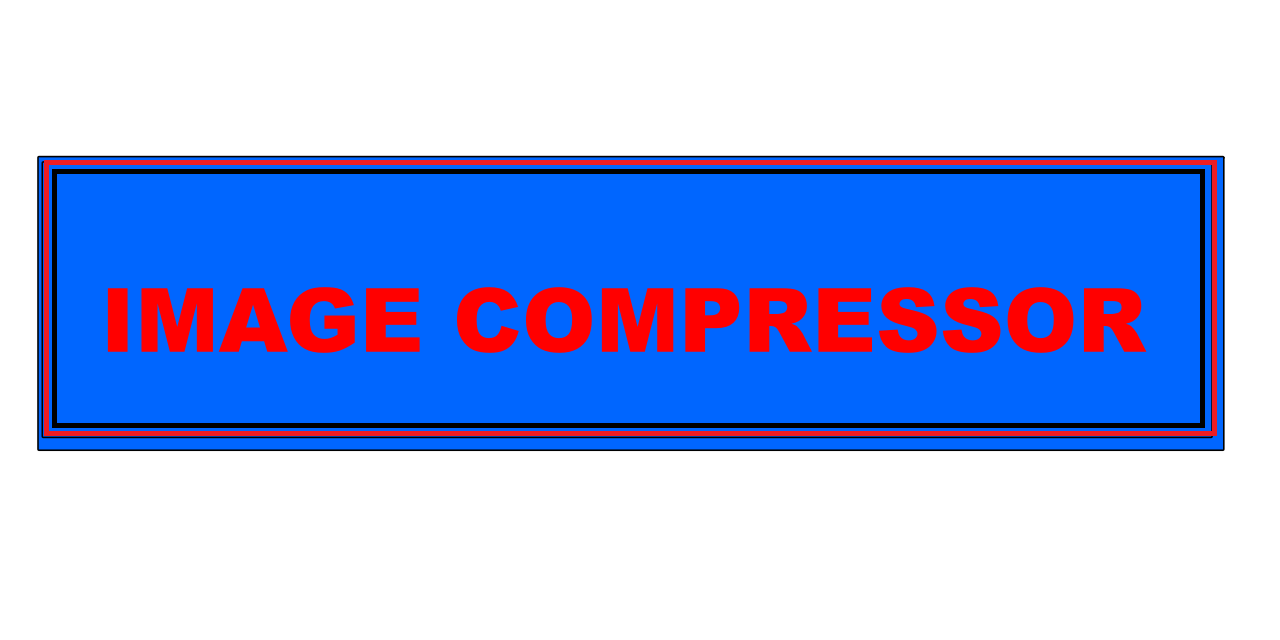
Step-by-Step Instructions: How to Convert PNG to JPG Quickly and Easily
- Choose the PNG file you want to convert into JPG format from your device.
- Click on the “Upload Image” button — the tool will automatically start processing your file.
- Once the upload completes, your PNG file will be instantly converted to JPG and a download link will be generated.
- Click on “Download JPG Image” to save your new file — fast, simple, and completely free.
Why Switching from PNG to JPG is a Smart Move
What are the main advantages of converting PNG images to JPG format?
Handling multiple PNG files can be cumbersome, especially when storage space is limited. JPG files are generally lighter and more efficient for saving disk space. If you frequently share images online or send them via email, smaller file sizes make the process faster and smoother.
Moreover, JPG images offer broader compatibility with operating systems, apps, web platforms, and mobile devices. Although PNG is known for transparency and high image quality, JPG remains the most accessible format for everyday tasks and professional use.
JPG files also utilize advanced compression algorithms that reduce file size while maintaining decent image quality — perfect for web use, social media, and mobile viewing.
In summary, converting PNG images to JPG enhances usability, speeds up image transfers, and saves storage — all without compromising much on visual quality.
PNG vs. JPG: What Format Works Best for You?
A quick comparison between PNG and JPG formats
Both PNG and JPG serve specific purposes. Understanding the difference can help you choose the format that suits your project requirements better.
PNG (Portable Network Graphics): Offers lossless image quality and supports transparency. Best for logos, icons, and graphics where sharp details are essential.
JPG (Joint Photographic Experts Group): Uses lossy compression to significantly reduce file size. Ideal for digital photos, online media, and content sharing platforms where speed and size optimization matter.
To summarize, PNG is perfect for high-quality visuals with transparent backgrounds, while JPG is better suited for storage-friendly, shareable images with vibrant colors.
How to Convert PNG to JPG in Simple Steps
There are many reliable tools available online to help you convert PNG to JPG in seconds. Websites like Convertio, TinyPNG, or Adobe Express make it easy—just upload your image, let the tool do the work, and download the final result.
If you prefer desktop tools, programs such as Adobe Photoshop, GIMP, or even Microsoft Paint offer manual conversion options with adjustable quality settings.
By converting your PNG images to JPG, you ensure a perfect balance between quality and file size, making them more accessible across different platforms.
Tips for Preserving Quality and Safety During Conversion
Is it safe to convert images online?
Most JPG conversions involve lossy compression, meaning some image data may be removed. Although this helps reduce file size, it may cause slight quality loss. That’s why it’s advisable to keep a backup of your original PNG files before converting.
Using trusted tools and platforms ensures your data remains secure and the converted files maintain the best possible quality. Avoid unknown converters to protect your content and privacy.
Taking these precautions guarantees that your conversion process is smooth, secure, and reliable.
Best Methods for PNG to JPG Conversion
There are multiple ways to convert PNG files, and the method you choose depends on your preference and level of customization needed.
Online tools like Convertio or Adobe Express offer fast, easy conversion with just a few clicks — no installation required. Ideal for quick results.
Professional editing software such as Photoshop or GIMP allows more control over image resolution, color balance, and file compression.
You can also use built-in programs like Microsoft Paint to open PNG files and save them directly as JPG. This is one of the simplest offline methods available.
Alternatively, modern web browsers allow you to open PNG files and export them as JPG using the "Save As" function. Easy and accessible!
Free Online Solutions for PNG to JPG Conversion
Need a free tool to convert PNG to JPG? You’re in luck — many websites offer instant conversion without registration. TinyPNG, Adobe Express, and other similar tools provide quick uploads and high-quality downloads.
If you're looking for advanced options, apps like Photoshop and GIMP give you more flexibility to customize image properties before saving.
For basic users, Windows Paint is perfect for one-click conversion with minimal effort. Just open your PNG file, then choose “Save as JPG.”
Cloud storage services like Google Drive also make it easy — upload your PNG, open it in Google Photos, and download it in JPG format.
With so many free and versatile options available, converting PNG to JPG has never been easier. Choose the method that works best for your workflow and enjoy efficient file management.